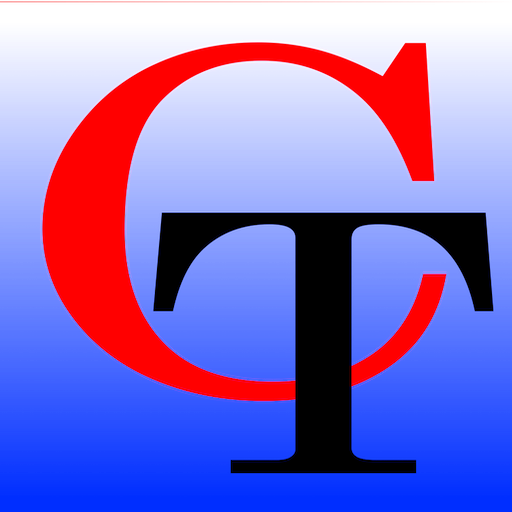Here are easy instructions so that you may have up to the minute access to Commtech USA on your Windows PC having the same experience as our Apple and Android users, with Notifications as well. Install our Windows Web App
1. Go to the menu by hitting the Alt key or click the 3 dots in the upper right corner with your mouse.
2. Navigate to “Apps” or simply hit the “a” key.
3. Select “Install this site as an App”.
4. A dialogue will appear, asking for the shortcut name of the app you wish to appear on your desktop, taskbar and start menu. You can choose to skip selecting an icon if you wish.
5. Select the install button to continue.
6. A new window will appear asking if you would like to install shortcuts on the taskbar, desktop, and start menu, as well as if you would like to allow the app to start with your computer automatically.
7. Make your choice about if you would like to allow or not allow the shortcuts and auto start and press enter to continue and install and open the app on your computer.