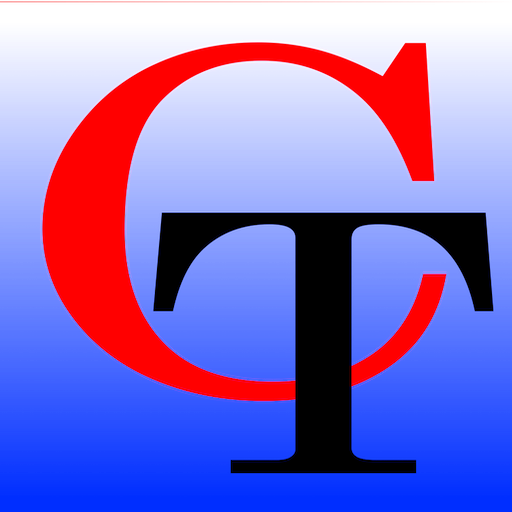By: DR. Skylar Covich
Recently, especially for the past 6 months since COVID began, I have had the opportunity to use most of the major videoconferencing platforms for job interviews, webinars and virtual conversations. In this post I’ll be ranking them based on their accessibility for passive and active participants. Keep in mind that I am exclusively using JAWS, using Windows PCs, and primarily using the Google Chrome browser to access meeting links and join through the browser. I also have not needed to host meetings or share my screen. I have also not yet used Facebook’s latest video calling features, so I am not including it in this post.
Google Meets
I have come around to preferring Google Meets over all other videoconferencing platforms. Its predecessor, Google Hangouts, was often frustrating as it was hard to find the spot to answer calls or access features from within the call. Google Meets makes the process of allowing the computer to use the camera and microphone, joining the meeting and finding features within the meeting quite simple. Tasks such as muting and unmuting and accessing the chat can be done using keystrokes which JAWS will give you when you navigate to them in the meeting using the arrow keys.
Zoom
Zoom’s process of having JAWS guide you through joining the meeting from a browser is almost as simple as Google Meet’s. Some meetings make it unclear whether a password is needed, but that is the case for sighted people as well. Zoom sometimes takes a while to connect to the meeting, during which JAWS will usually say “Connecting.” One frustrating bug in Zoom is that when Bluetooth headsets are being used, JAWS will stop speaking in a Zoom meeting. On the other hand, if you are using your computer’s audio, JAWS will speak out chat messages and notifications about who has entered or left the meeting, and these messages can be heard by other participants if you are not muted. Wired headphones allow the most flexibility with Zoom.
There are simple keystrokes to access Zoom features; for example, Alt + A toggles the Mute button, and Alt + Y raises the virtual hand. You can discover more keystrokes by navigating around using the Tab key. Occasionally there are glitches with these keystrokes, requiring that you exit and re-enter the meeting. There are more support groups of knowledgeable blind people who can guide you through the use of Zoom, which is not always the case with other platforms.
Microsoft Teams
Microsoft Teams is an improvement over their previous and still used platform, Skype. When joining a meeting through the browser, it takes a few extra steps to allow Teams to use your camera and microphone, and it can be hard to find the right spot to join the meeting, but it does not take too long to use the system. You can navigate around a Teams meeting using the arrow keys.
Webex
Webex is useable, but there are some inconsistencies in the process when attempting to join a meeting from your browser. Webex has also sometimes crashed my browser when I am exiting a meeting.
GgoToMeetingg
GoToMeeting/GoToTraining is the most inaccessible major videoconferencing platform, and I have little positive to say about it. After allowing the platform to use your camera and audio, two different windows come up containing a dialogue box which is not navigable with JAWS; at least not easily. I have sometimes managed to get meetings going by pressing the Space bar within one of the dialogues, and by using the computer audio rather than my headset. Interestingly, when this happens, I can then still use JAWS through my Bluetooth headset. Even in the training itself, it is impossible to navigate using the Alt, Tab or arrow keys, aside from closing the meeting with Alt +F4. This means that iff you need to unmute yourself to ask a question, it’s very difficult to accomplish. I have checked with others and have found that this platform has a bad reputation in the blind community, though some recommend their phone ap if necessary. GoToMeeting also gives you a phone number with an access code once you register or enter the meeting, which you can use if you can’t access it.
Despite these critiques, videoconferencing opens up many career and social opportunities for the blind, and I encourage everyone to take advantage of them regardless of which specific platforms your contacts want to use. That said, if you have any power to determine which platform should be used for a meeting, Google Meets and then Zoom are the best choices.